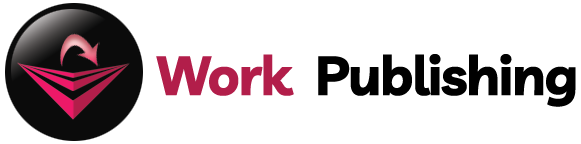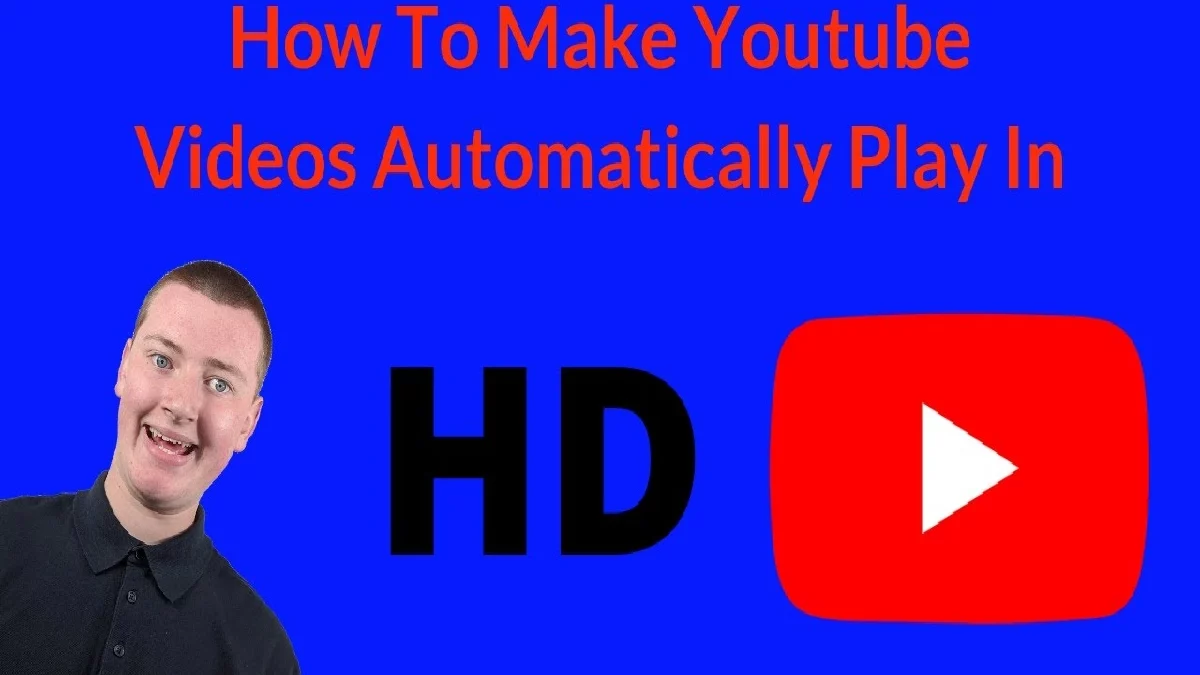Automatically Play Videos in HD-The Automatically Play Videos in HD application par excellence is YouTube. There is no doubt about that, and within it. We have a multitude of settings to enjoy playback according to our preferences. One of the most important is that of the resolution since, after all, it is what depends on whether we see the video on YouTube with more or less clarity. Well, as you know, quite a few resolutions are available when playing on YouTube, depending on the resolution available. Today we tell you how you can force one of these resolutions directly on YouTube.
Table of Contents
Choose the Default Resolution
When we play a video on YouTube, we can generally select the resolution at which it will be played. It is usually something that depends on the available resolutions of the video. The most typical thing if it is modern is that we can even reproduce it in 4K. We usually have to continuously select the highest possible resolution manually, which is quite annoying if we are chaining many videos. To make this much more accessible, a Chrome extension makes the task much more manageable.
So you can force a specific resolution on YouTube
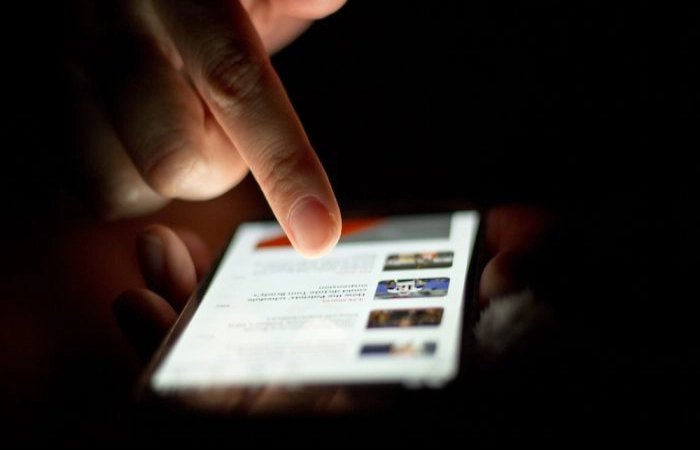
We can download it from the Chrome Web Store, allowing us to always access the videos in the resolution we want. The extension is Auto HD / 4K / 8K for YouTube. As its name suggests, it allows us to choose the default resolution to play YouTube videos from among all those available in the application. As you have seen, we can even force YouTube to play all videos in 8K, as long as what we are playing is available in that resolution, which is quite unlikely.
The resolutions that we can force in this extension are 144p, 240p, 360p, 480p, 720p, 1080p, 1440p, 2160p(4K), 4320p(8K) , from the lowest to the highest quality. This way, we can always select the resolution that best suits our computer, whether more or less powerful, so that playback is as satisfactory as possible. As is logical, it will always depend on the resolution available in the videos. Still, without a doubt, it is an excellent tool always to watch the videos at the same resolution so as not to continuously adjust them manually.
YouTube Auto HD from 144p to Ultra HD 4K
Want to watch razor-sharp on all your YouTube videos? That is only if you enable the YouTube HD feature (720p or 1080p High definition video). But the problem these days is that YouTube chooses self the highest quality. This is now history with the Turn Off the Lights extension installed on your favorite browser because you can get the highest resolution of the YouTube video automatically. The extension allows you to watch videos in Full HD or even in Ultra HD (4K) automatically. Even if the maximum resolution is only 720p, Turning Off the Lights will automatically detect the highest resolution of that video clip and force the video player to play that highest quality.
Example: If YouTube’s highest quality is 4K, and can’t YouTube force 4K itself. The browser extension will force this video player to play the 4K video quality on your browser.
When you enable this YouTube Auto HD feature on the Turn Off the Lights options page, it will play the YouTube video automatically on the highest selected quality. You as user can choose between a wide range of qualities: default, 144p, 240p, 360p, 480p, 720p, 1080p, 1440p, 2160p (4K), 2880p (5K), 4320p (8K) or higher . Where the “high res” is the highest resolution of that YouTube video content. For users who install this browser extension for the first time, the “Auto HD” feature is default disabled, but you can easily enable this feature on the Turn Off the Lights options page. And it’s suitable for the HTML5 video player on the YouTube website.
YouTube 60fps
Since YouTube enabled the new frame rate for his YouTube uploaders. Now you can see options 1080p60 or 720p60 in the quality menu. When one of the possibilities is active. It plays the 1080p or 720p in a 60fps in your Google Chrome or other browsers.
Turn Off the Lights supports this new 60 fps frame rate and will automatically use the highest frame in that YouTube video without changing it manually. That’s great for watching YouTube videos without shocks. Example on a YouTube game video as this Donkey Kong Country: Tropical Freeze 3-4 Time Attack.
How to Enable the YouTube Auto HD 4K Feature?
The steps to enable this Auto HD feature in Turn Off the Lights are very easy. Just go to my Turn Off the Lights options page. For example, click on my lamp icon in the work bar and select “Options”. Or, on the extension overview page, click there on the button “Options”. When the Turn Off the Lights options page is finished loading, scroll down to the bottom of the page. And enable the checkbox “Automatically set the quality of YouTube videos”.
Why Ultra HD 4K?
Technically, “Ultra High Definition” is a derivation of the 4K digital cinema standard. However, while your local multiplex shows images in native 4096 x 2160 4K resolution, the new Ultra HD consumer format has a slightly lower resolution of 3840 X 2160. When watching a YouTube video in 4K, you see all the details, even the smallest. And when you use the Vivid Mode feature, this combines a great movie experience online.
This auto-had feature is a great option to force YouTubes to play videos in higher quality resolution by default automatically. And you mustn’t click anymore on the quality button in the YouTubes video player. If you haven’t downloaded this amazing Turn Off the Lights Browser extension. You can download it for Google Chrome, Safari, Firefox, Opera, Maxton, Yandex and Microsoft Edge. Turn Off the Lights was designed to make the experience of using the web and video lovers more pleasant. More colorful and even more fun.
Conclusion:
The most popular online video-sharing site, YouTube, enables you to play videos in a variety of formats that are appropriate for everyone. Not everyone’s internet connection is fast enough to support HD video playback, nor is everyone’s connection so slow that HD video cannot be played. According on your connection speed, YouTube often selects the best video quality for you. When you go to full-screen mode, all movies should play in HD resolution, though.
Also Read: How to Become An Influencer in 5 Easy Steps and Tips